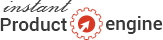Setting up JVZoo with ControlCenter
To add and configure JVZoo product to work with ControlCenter please follow these steps
Step1: Login to your JVZoo account here - https://www.jvzoo.com/sellers
Go to My Account > My Account and get following details
a) Affiliate ID: this would be your Vendor ID too
b) JVZIPN Secret Key:
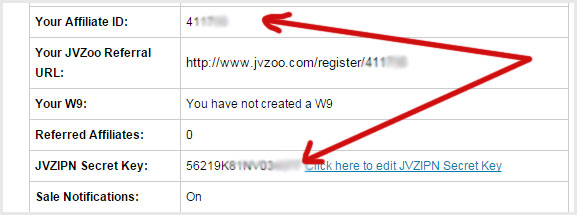
Then go to ControlCenter
Go to Dashboard > My sites > click on edit icon for the site you are setting up the product.
Select JVZoo as payment processor and enter the Vendor ID and Secret Key
Click Save
Step 2: Go to Sellers > Sellers Dashboard and click on "Add a Product" button, if you have already added a product, edit it.
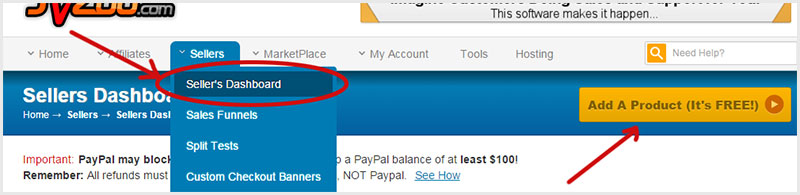
Step3: I will not go over all the fields, as they are self explainatory, however we will make the ControlCenter specific settings.
a) Landing page: Leave it blank
b) Salespage URL:
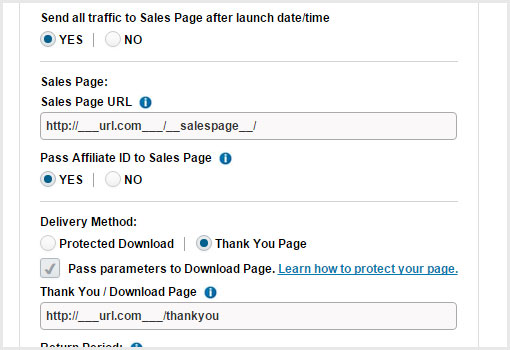
Remember, you are selling on JVZoo, so you should use the salespage URL and not your squeeze page,
To get the salespage url... Go to your Controlcenter
Then go to Dashboard > My sites > click on Select button
Click on Content link on the navigation and from the listing you can get the SEF URL for salespage, this will be the URL you need to enter as the landing page.
c) Pass Affiliate ID to Sales Page: YES
Tick (select) "Pass parameters to Download Page"
d) Delivery Method: Select "Thank You Page" and enable "Pass parameters to Download Page"
The URL of thank you page will be http://___url.com___/thankyou/
so if you have published a site to http://cpa.com .. it would be http://cpa.com/thankyou/
e) Autoresponder integration: I would suggest "Select none" if you are using Aweber, or Getresponse as ControlCenter will send the buyer name as well to your autoresponder, so the integration from ControlCenter is better.
You may set "Allow Sales" to "Yes"
And Show in Marketplace to "NO" for time being
f) EXTERNAL PROGRAM INTEGRATION
JVZIPN URL: You may get the exact URL from your ControlCenter i.e.
Go to Dashboard > My sites > click on edit icon for the site you are setting up the product.
From here you will get the JVZ IPN URL, Copy this URL and enter in the JVZIPN URL
Save Product.
--------------------------
Step4:
Now, go back to Seller Dashboard and get the product ID
Then go to ControlCenter again.
Go to Dashboard > My sites > click on Select button
Go to Management > Product Management > Click on edit icon
On this page, enter the Product ID from JVZoo set the price that matches with your JVZoo
Save the product and you're done :)