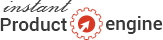Publishing site in ControlCenter
Last modified on 14 Dec 2014 02:15 PM
Once you have branded the product, it has been transferred to your IPEControlCenter with all the files, images, branded products, database set up etc.
So to publish the site follow these steps:
- Go to Dashboard > My sites
On this page you will find your recently branded product/site with unpublished status. - Click on the edit icon
- Enter your website url where you want to publish the site
- Select the option if its on the same host or remote host. If the domain you are going to publish this site is an
addon domain on the same host where IPEControlCenter is also installed then you must select "same host".
If its on different host then after selecting "remote host" you will need to enter the FTP login and password - After the selection and entering ftp username password (for remote host), click on the file explorer icon, which
will show you the list of folders. Now here you need to be very careful and selec the appropriate folder that points
to the exact url you have entered above.
eg. 1) website: http://www.domain.com
it may be either
--> /public_html/ or
--> /public_html/domain.com/ (for addon domain)
eg. 2) website: http://www.domain.com/cpa/
then folder path may be
--> /public_html/cpa/ or
--> /public_html/domain.com/cpa/ (if its addon domain)
I hope you understand that you must select the correct path that points to your url.... - Once you are done hit the publish button and you should see a confirmation success msg...
If you get any error please click here to see other knowledgebase articles in this category.